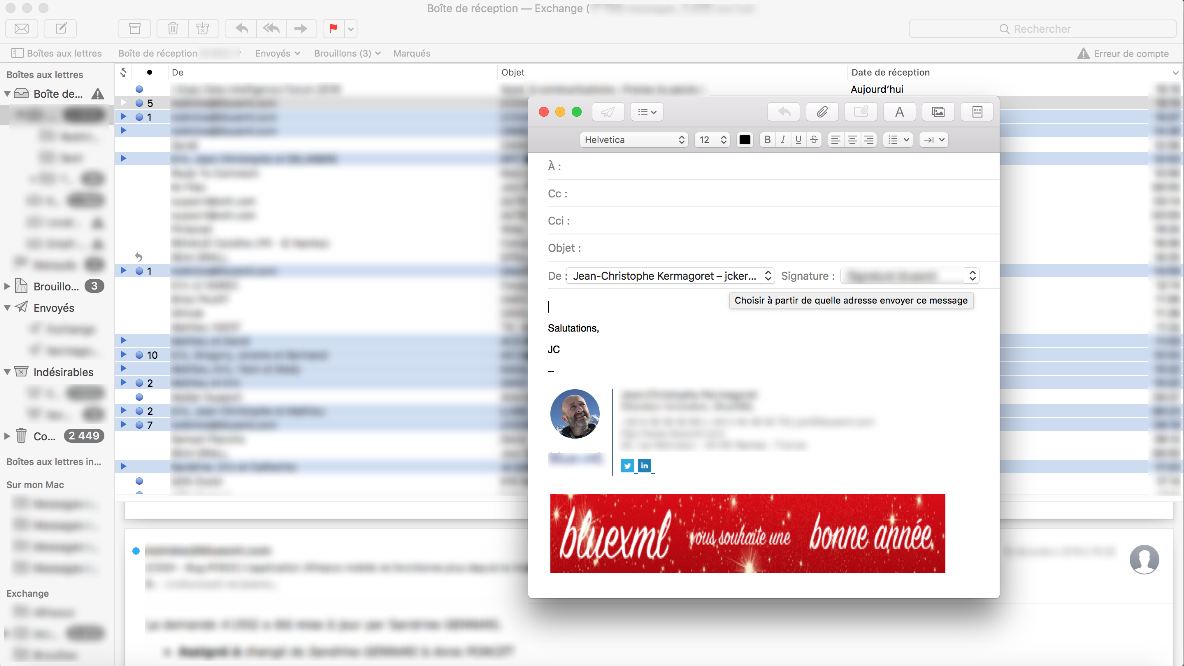First:
- Open Mail
- Click on Mail/Preferences
- Click on Signature tab
- Cilck on « + » to create a new signature
- Just input Test
Then:
- Copy the source code of your signature, directly from the eMsg application, or from the email you received, by right-clicking in the browser and choose « View the selection source »
- Go to ~/Library/Mail/V4/MailData/Signatures directory
- Look for the signature you just created with Test text by looking on the most recent date file
- Select the file and display its properties. It is currently locked
- Unlock the file
- Open the file and remove everything from the body tag to the end of the file
- You just have the following for the moment:
Content-Transfer-Encoding: quoted-printable
Content-Type: text/html;
charset=us-ascii
Message-Id: <414B4095-9A43-4270-BA45-140E3E9F2F0E@numericable.fr>
Mime-Version: 1.0 (Mac OS X Mail 10.3 \(3273\))
- Just paste the text of your signature
- Save and quit the editor
- Lock the file again
Create a new mail and choose the corresponding signature, it should appear with bells and whistles!!!